CH5M3D
In Draw Mode, you have the option of adding or deleting atoms and/or bonds to any structure shown in the display window. The image below shows the buttons initially displayed when first entering Draw Mode.
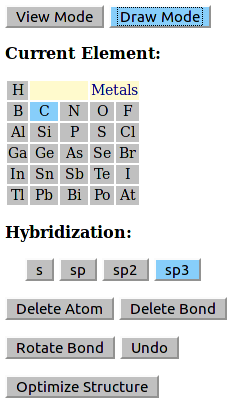
In draw mode, you can rotate the molecule in the same manner as performed in View mode by selecting a blank portion of the screen and "dragging" the pointer.
Initially, a subset of the periodic table is shown, with Carbon highlighted. To add a methyl group to the methane molecule shown, click on any of the hydrogen atoms. By default, the atom added is assumed to be sp3 hybridized. To add a CH2 group, select before clicking on an H.
In general, clicking on any atom will convert the atom into the selected element type shown on the periodic table. If the selected atom has only one bond, the new atom is added with a reasonable value for the bond length and the appropriate number of hydrogen atoms added. If the selected atom has two or more bonds, it is replaced with the new atom type, but bond distances are not changed and additional hydrogen atoms are not added.
Hydrogen is an exception to this pattern. If H is selected on the periodic table, clicking on any atom will add a single H atom (it will not replace the atom with H).
Initially, only a subset of the periodic table is shown, with main group elements (excluding the noble gases) displayed. To add any of the remaining elements, select the Metals link above Oxygen/Fluorine. To revert back to showing only main group elements, select the Organic link.
To delete an atom, select the button, then click on the atom to be removed. This atom and any hydrogen atoms attached to this atom should be removed.
To add a bond, place the pointer on the first atom and press down (but do not release). Drag the pointer to the second atom, then release the mouse. A bond should be shown connecting these atoms. Note that when adding bonds, the number of bonded atoms increases, so it may be necessary to delete one or more atoms.
Deleting bonds is done in a similar manner. Select , then place the pointer on the first atom and press down (but do not release). Drag the pointer to the second atom, then release the mouse. The bond connecting these atoms should be removed.
It is also possible to rotate around bonds. To do this, first press the button. Then move the mouse pointer over the first atom, press and hold the mouse button, "drag" to the second bonded atom and release the mouse button. (Note that if the atoms are not bonded, rotation will not behave as expected). A new view of the molecule will be displayed with the molecule oriented so that you are looking "down" the selected bond. The second atom selected will be in front, eclipsing the first atom selected.
To rotate around this bond, use the mouse pointer to select a blank portion of the drawing window and "drag" the pointer while holding the mouse button down. To get out of bond rotation mode, press the , which should change color to indicate that it is no longer active.
When significant changes are made to the molecule (atoms added, atoms deleted, rotation about bonds, etc.), the molecular coordinates are saved. Currently, ten sets of saved coordinates are saved. Pressing the button restores the most recent set of coordinates. This may be repeated up to the the limit of saved sets of coordinates. There is also a button, that reverses the effects of the Undo.
At the bottom of the Draw mode window is an button. This button will cause a crude geometry optimization to be performed. It is not necessary to use this, but it can be useful when significant changes have occurred. This is most common when H atoms have been added or when bonds have been added or removed. At this point, the optimization routine is very crude, and it may be necessary to optimize a structure multiple times before a reasonable structure is obtained.